Splash Image Options.
LockXLS allows to add Splash Screen to every locked workbook. This option is present for all protection settings.
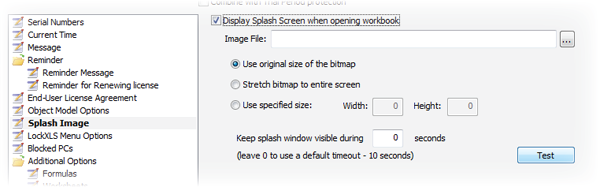
Display Splash Screen option enables splash window. You must specify a valid image file which will be used as splash screen. LockXLS supports BMP, GIF and JPG files.
There are several options to select size of the splash window.
- Original size of bitmap
- Entire screen
- Custom size
Splash Timeout By default splash window is visible during 10 seconds. You can change this behavior and specify your own timeout for splash window.
Note Customer can close splash window by clicking on it.
Use Test button to see how your splash window looks.

