Sample Project with setup package.
This topic describes how to create setup package for your product.
As a source project we use Password Protection project. You can find instructions how to download and install this project in the Samples page.
Before using Deployment Wizard we should add Excel document, specify protection options and build it. In the Password Protection project we use Password protection option with EULA and splash screen. This is sample project which can be opened with password test, so we are using custom message to enter password, which specify which password must be entered to open this file. In real file you should keep your password in secret.
After executing Build command EncryptedExample.xls file appears in the project folder.
Now we can plan how our project should be installed. We can install our files into several folders, list of them is described in the Setup Properties - Files included into setup topic. If file is installed into Program Files folder it may not be available to all users on the target PC. Logged user should have administrator rights to modify this file. We will install our file into My Documents folder on the target PC.
To specify folder structure which should be created on the customer's PC we select User's Personal Data Folder node on the Setup Properties | Files included into setup page and in the right click menu use command Add Folder. First folder is called LockXLS Samples. Then we create subfolder Password Protection using same command.
File EncryptedExample.xls is to be installed into this folder. Add File command in the right click menu adds a file from disk to setup package.
Now we should have the following structure in the folder tree:
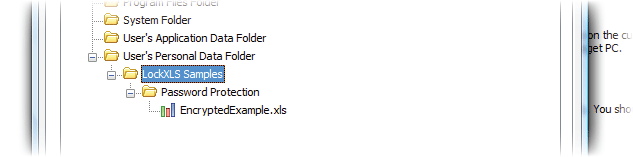
For our potential customer will be much easy to open locked file from the All Programs menu from shortcut, not from My Documents folder.
In the User's Programs Menu we create subfolder LockXLS Samples and add shortcut to this folder using the right click menu:
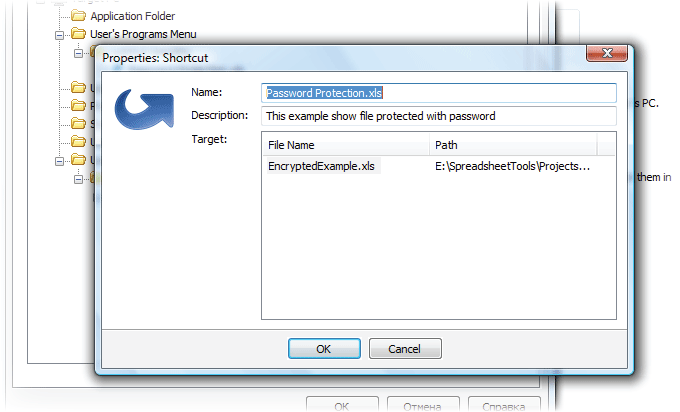
We must provide a Name and Description for this shortcut and specify file from the list of installed files to which this shortcut will point.
The most important part of the setup project is completed. Now we add some information about our product:
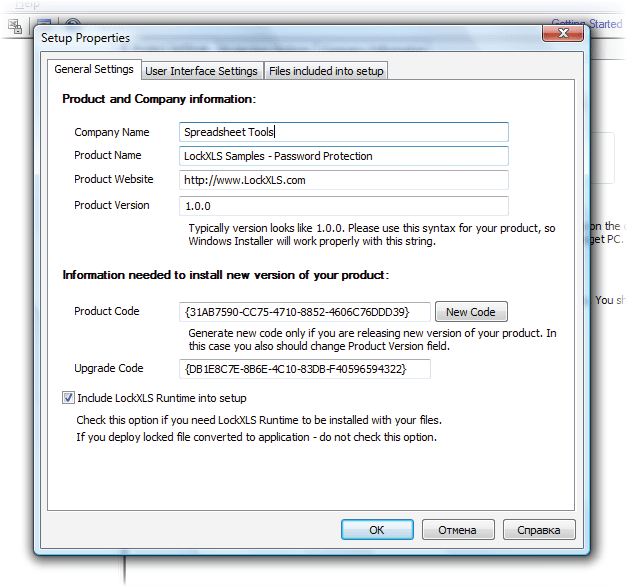
We deploy XLS file, so we need LockXLS Runtime to be installed on the customer's PC.
Also, our setup package has EULA and banner image. Both of them are imported from files:
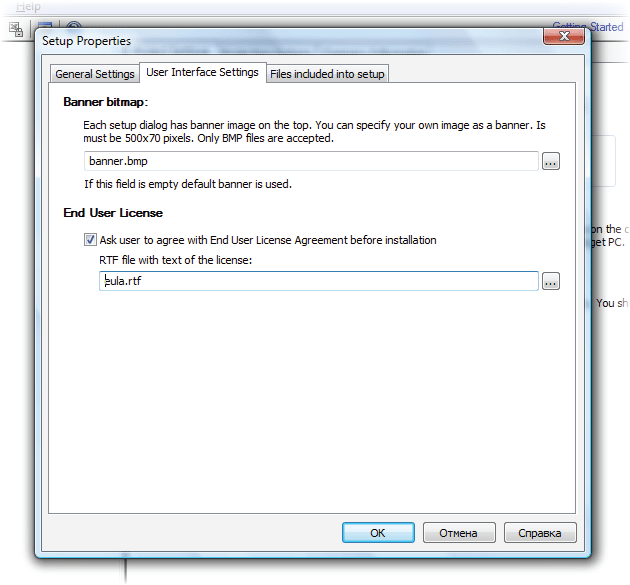
Now after Build command LockXLS creates locked file EncryptedExample.xls and setup package Password Protection.msi. Both a located in the project folder. MSI file already contains all files - you should not add anything to it. This file could be sent to other PC and it will install all your files. To uninstall your product your customer should go to the Control Panel | Add and remove programs.

