Customize Activation Messages
LockXLS allows you to override messages, shown to your customer when he open protected workbook. Custom Messages folder contains all messages used by LockXLS to activate the workbook.
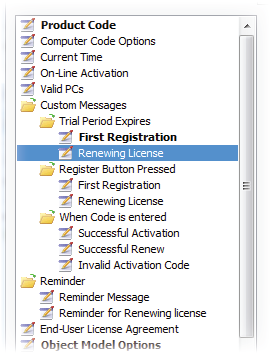
Messages are divided into 3 groups:
-
Trial Period Expires
When the Working Period of your workbook expires, LockXLS shows screen there customer should enter Activation Code.
This may happen when Trial Period expires, or when working period of the entered Activation Code expires. You can
enter different messages for both cases. For example, in the second case you could says to customer that he should
renew the license.
If message for renewing license is not entered, LockXLS uses message for First Registration in both cases.
- Register Button Pressed When your customer presses Register button, LockXLS asks him to enter the Activation Code. In this case trial period is not expired, and you could enter another message. Like in the previous case, you can enter different messages for the first registration and for renewing the license.
-
When code is entered
After your customer enters Activation Code LockXLS shows a message Successful Activation or
Activation Failed to shown customer result of the activation process. You can override this
behavior and provide your own messages for:
- Successful Activation
- Successful Renew
- Invalid Activation Code
On the right side of the options dialog you can enter message in the RTF format, or sprcify path to the TXT or RTF file which contains message.
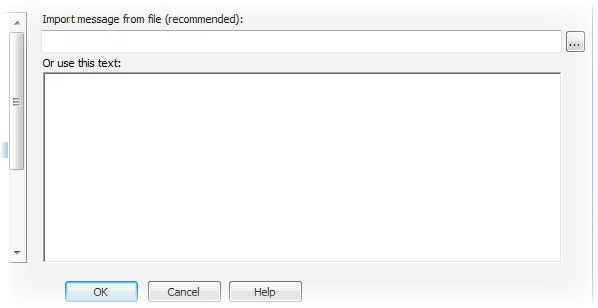
We suggest you to put your message into RTF file and specify path in the options.
When you enter custom message, label on the options tree became bold. This indicate that you've overrided the LockXLS message.
You can specify number of days to expire in your custom message. Tag \expires will be replaced by LockXLS Runtime with number of days, left to expiration date. For example, message "Your license will expire in \expires day(s)." will be shown as "Your license will expire in 1 day(s)."
Tag \pc_code will be replaced by Customer's Computer Code.
If your language is not English, you should use this option to translate interface to your language.
See Also:

