Getting started with LockXLS.

LockXLS is easy to use application. You will learn it in several minutes. There are 4 examples:
Each example has step-by-step instructions, how to create project and which options should be selected.
All files, which we've used in this project and result project files are included into LockXLS setup package, and installed into My Documents\LockXLS Samples folder.
You can open them in LockXLS using File | Open command or using the Open Sample Project menu:
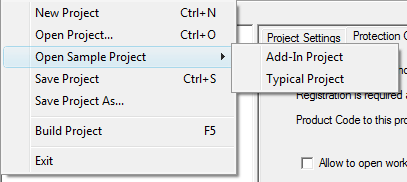
Both projects can be copied to other location, modified and saved.
We recommend you to review these examples, and you will be able to create your own project in a several minutes.
 See also:
See also:
- Deployment Wizard Topic - learn how to create setup package (MSI) for your product.
- List of Sample Projects - description for all LockXLS sample projects.
- How to get Sample Projects - download instructions.
- List of the protection options offered by the LockXLS

