How to protect files with LockXLS.
To protect your files using LockXLS you should do following steps:
-
Create a new project in LockXLS
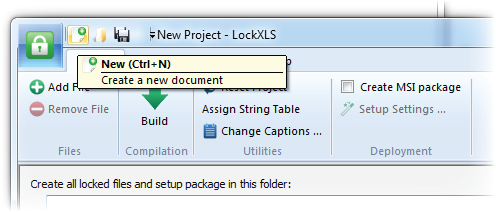
-
Add workbooks you want to protect
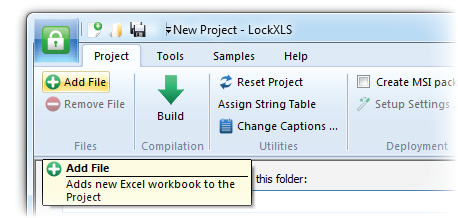
Info All files in your project are shown in the Files in the Project list.
-
Setup protection options for your workbooks
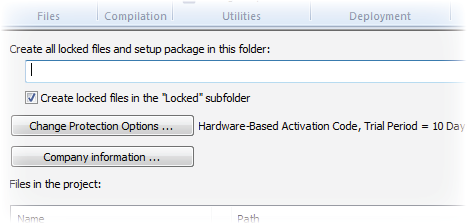
More information on the protection options offered by LockXLS you can find in the See Also section.
-
Use Build command to compile your project and create locked workbooks and setup package (if this option is selected)
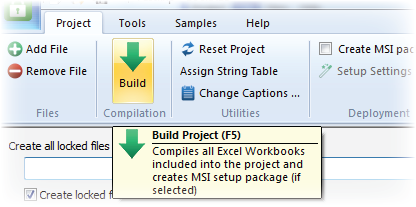
The default behavior of the LockXLS is to convert your workbook to stand-alone application. However you may decide to convert your file to the locked Excel workbook to keep the XLS or XLSM extension. This option requires to have the LockXLS Runtime installed on the PC. More information you can find in this topic: How to distribute my files to the customer's PC.
If you do not want your customers to install the LockXLS Runtime module, LockXLS can create Installation Package (MSI) with option Silently install LockXLS Runtime. This package contains all your files (workbooks, help files, etc.) and LockXLS Runtime Add-In. Setup silently installs LockXLS Runtime on the customer's PC and extracts all your files, which you've added to project.
Can't find the feature you need in the software? Please report us your suggestions and we'll include them into next release.
See Also:
- Protection Options offered by the LockXLS.
- How to distribute my files to the customer's PC.
- Create Setup Package for your project.

