Remove Activation from customer's PC.

LockXLS offers a feature to remove activation from customer's PC. For example, if your customer wants to get his money back, you may require to remove activation from his PC. After registration information is removed from customer's PC, your software can not be opened on this PC.
Also, LockXLS Runtime generates a verification code on customer's PC. This code contains information - which product on which PC has been deactivated. You can extract this information from customer's code and compare it with initial information, which was used to generate Activation Code for this customer. You can learn how to collect this customer's information in the Activation Code Generator topic.
If your file is locked with a Hardware based Activation Code protection option, LockXLS Runtime adds a Deactivate Product menu item to LockXLS menu.
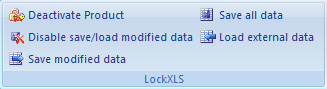
This command removes activation information from customer's PC and generate Verification Code. This code will cofirm you, that product has been deactivated on customer's PC.
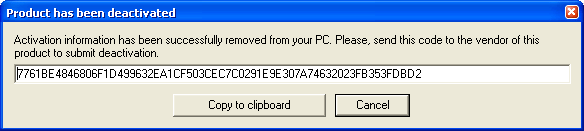
When you receive this code from customer, you should use Tools | Verify Deactivation Code menu item. Enter received code into this dialog and press Process button. LockXLS will decrypt this code and show you customer's Computer Code and Product Code for deactivated workbook.
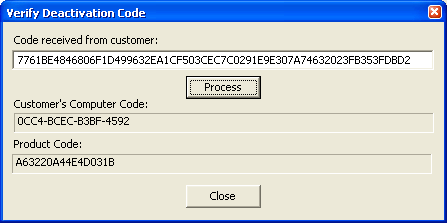
So, you can verify, that customer deactivated software.
You can customize (translate to your own language) captions and labels relative to product deactivation. All of them are present in the Project Settings | Edit string table from this project dialog.

